Peer-to-Peer makes it easy to share custom displays and folders with other users at your organization.
You can share information in two primary ways:
-
Sharing displays or folders (packets) of displays within Peer-to-Peer (covered below!)
-
Exporting displays to yourself others outside the software platform (discussed in this article).
Who Can I Share With?
-
Your entire company: indicated by the first option “All Users” in bold
-
Specific users within your company: by checking the boxes next to the emails of the people you would like to share with
-
Peer-to-Peer Users from Other Companies: In the lower box on the share screen, by typing in valid email addresses
How to Share: Two Easy Steps
Step One: Navigate to My Displays
Your custom displays and folders are under the “My Displays” section on the left side of your screen.
Right click on the folder or display that you would like to share, and select “Share/Unshare” from the menu.
Step Two: Choose Who You Want to Share With
The share screen, shown below, is where you can select how and with whom you’d like to share.
Select check boxes for specific users, choose “All Users” to share with everyone, or enter email addresses for users at other companies who use Peer-to-Peer.
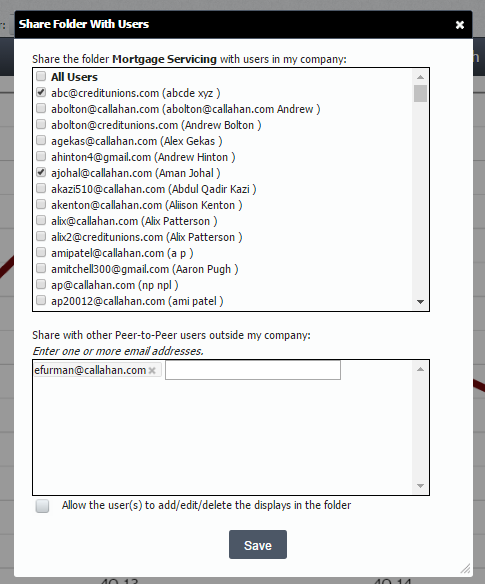
Sharing Rights: Who Can Add/Edit/Delete
You have the option to allow the users you have share with to add, edit, or delete the displays in the folder.
If you would like the users to be able to edit, check the box at the bottom of the window, otherwise, leave it unchecked, which is the default.
Once you save your options, you have shared a folder or display. The user(s) that you have shared it with will need to log out and log back in before it will be available in their “My Displays” section of Peer-to-Peer.
Want to Stop Sharing?
You also have the option to stop sharing it at any time, by revisiting the “Share/Unshare” option and unchecking the boxes for those that you would like to stop sharing with.
Quick Video Tutorial: Share Your Custom Peer Group
Watch the video below to learn how to share peer groups in Peer-to-Peer.
Share Your Peer Group in Three Quick Steps
Peer-to-Peer allows you to share custom peer groups with other users.
To begin, go to “Settings” in the upper right corner of your screen and select “Manage Peer Groups.”
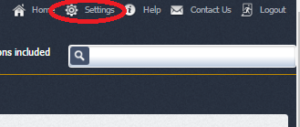
Click on the peer group you would like to share and select “Send.”
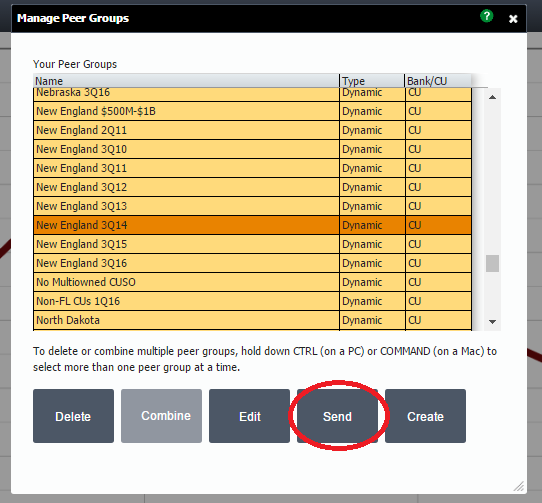
On the next screen you have the option to look through a list of users and select who you would like to share with, or provide the email addresses of users you would like to share with.
Once you have made your selections click “Share”.
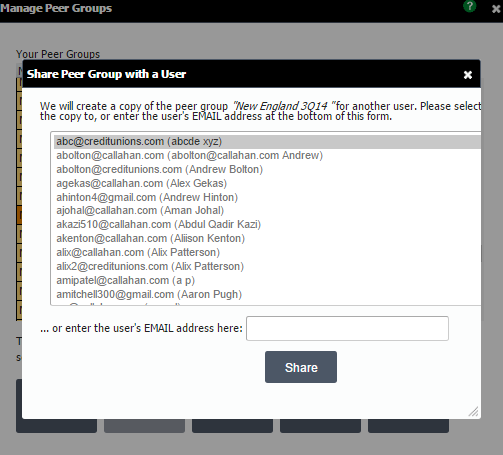
The users you have shared with will need to log out and log back in before they will be able to use the peer group which will now show up under peer groups in the select primary and comparison set window.

