This deposit analysis tool enables you to identify your strongest and weakest branches, see how your branch network compares to other local peers, and even vet new markets for possible expansion.
BranchAnalyzer offers you three ways to approach using data analytics to answer these kinds of questions:
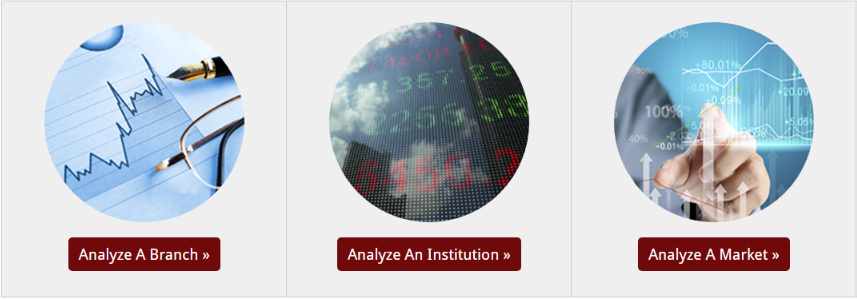
Analyze a single branch’s performance (either credit union or bank branch) relative to a defined market radius, city, or county. To get started, click on “Analyze A Branch” from the BranchAnalyzer main menu.
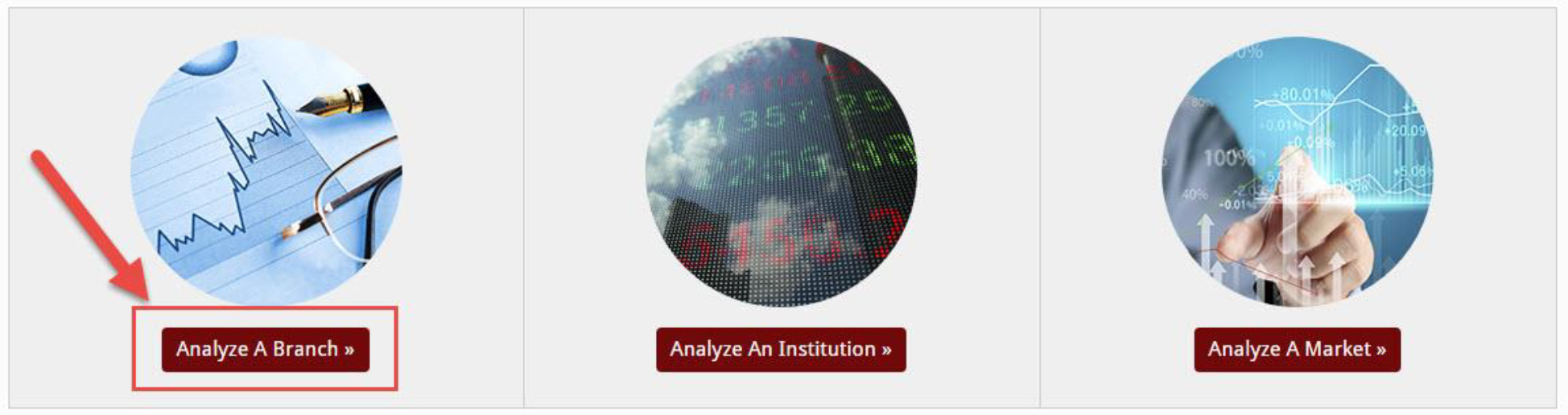
STEP 1: CHOOSE YOUR PRIMARY INSTITUTION
Select Your Primary Institution (either credit union or bank)
Search for any credit union or bank by typing in the search field. You may search by Institution Name, Charter Number, or State
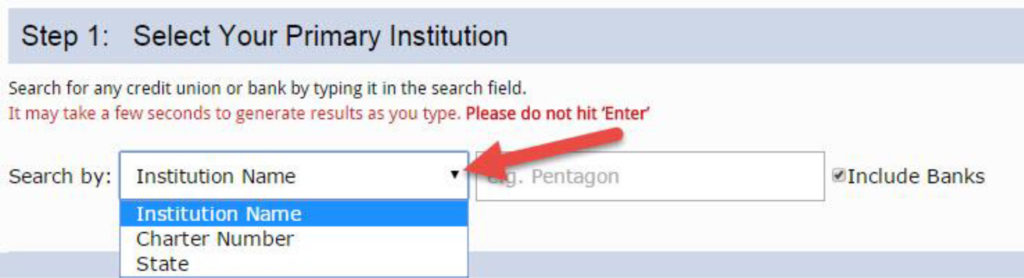
Type the name of the institution you are looking for in the search field. Please note, it may take a few seconds to generate results as you type; please do not hit ‘Enter’ but instead wait for the drop down menu to populate with matching search results.
TIP: If you are only looking for institutions that are credit unions, you may uncheck the “Include Banks” box. Otherwise, the search results will return both matching banks and credit unions.
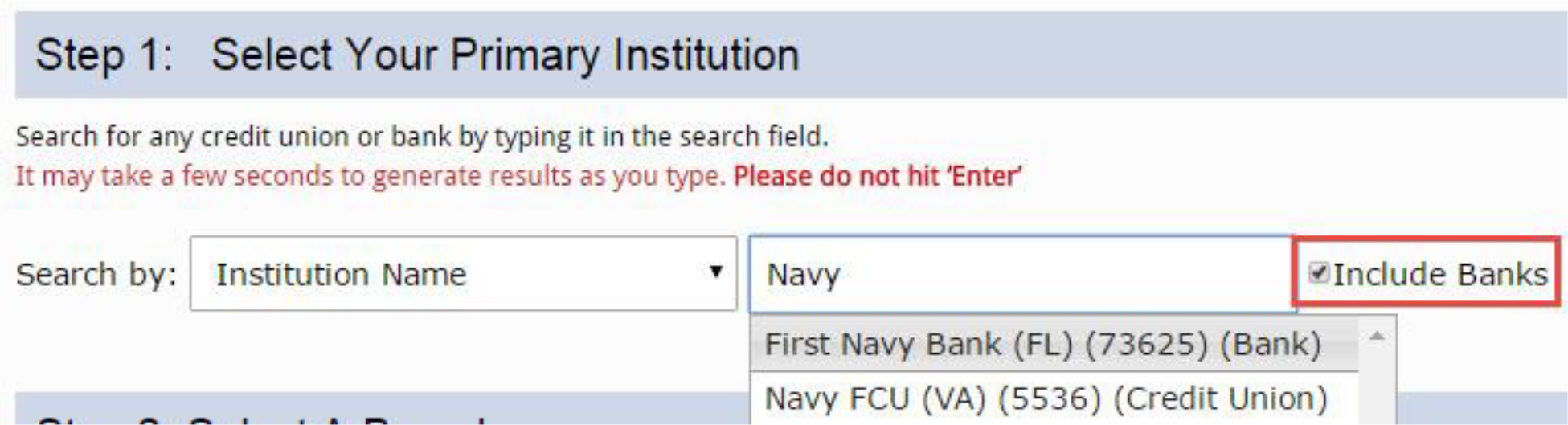
Click on the institution you want to analyze. This will generate a list of that institution’s branches below.
STEP 2: SELECT A BRANCH
The table in Step 2 is a list of all the branches reported by the institution you select in Step 1.
- Click on any row to select a specific branch to analyze. Please note, you may not select more than 1 branch.
- Sort through the list of branches using the arrows in the lower right hand corner.
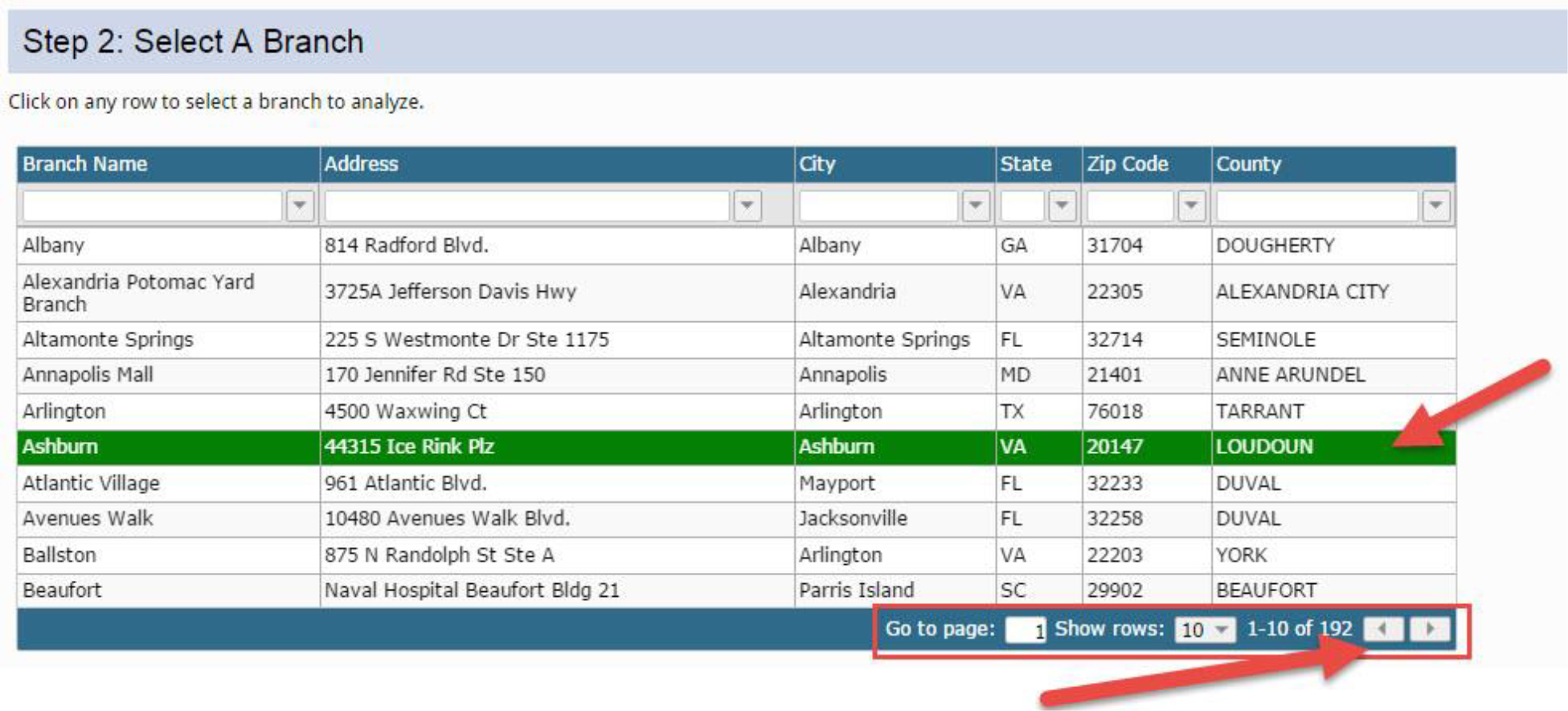
STEP 3: CHOOSE A RADIUS/CITY/COUNTY
Choose a radius or city/county to surround the branch. When you are satisfied with your radius selection, click “Analyze This Branch” to generate your branch report.
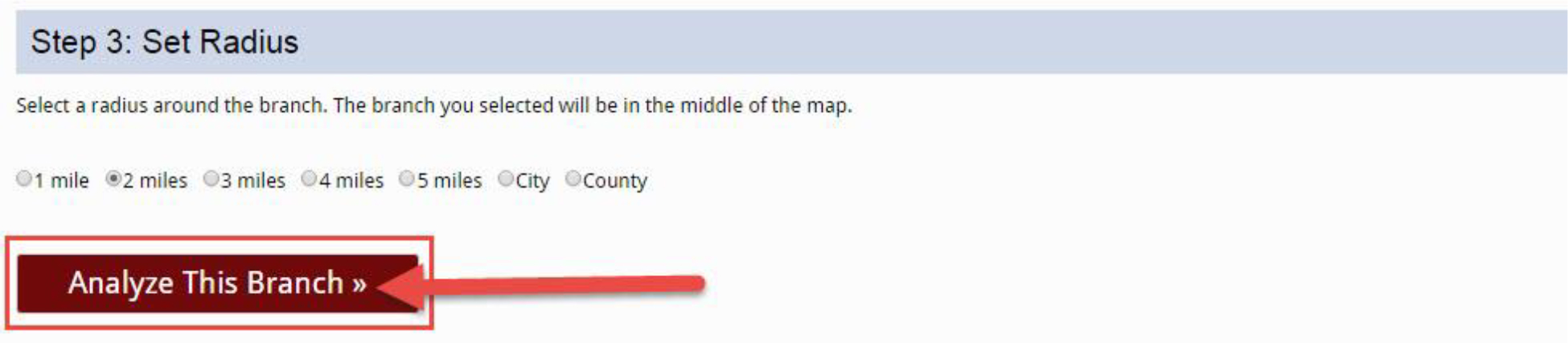
Pull a comprehensive list of a single institution’s branches.
To get started, click on “Analyze An Institution” from the BranchAnalyzer main menu.
Search for any credit union or bank by typing in the search field. You may search by Institution Name, Charter Number, or State
 Type the name of the institution you are looking for in the search field.
Type the name of the institution you are looking for in the search field.
- Please note, it maytake a few seconds to generate results as you type; please do not hit ‘Enter’ but instead wait for the drop down menu to populate with matching search results.
TIP: If you are only looking for institutions that are credit unions, you may uncheck the “Include Banks” box. Otherwise, the search results will return both matching banks and credit unions.

Upon clicking the institution you want to analyze, the Institution Report will generate.
Analyze a market comprised of counties, cities, or zip codes. See which institutions operate in that market, view demographic data, conduct side-by-side market analysis, and so much more!
To get started, click on the “Analyze A Market” button from the BranchAnalyzer main menu.
STEP ONE: SELECT A MARKET TYPE
Select A Market Type
You may choose to construct your market using Counties, Cities, or Zip Codes. Please note, you can only build a market using one market type.
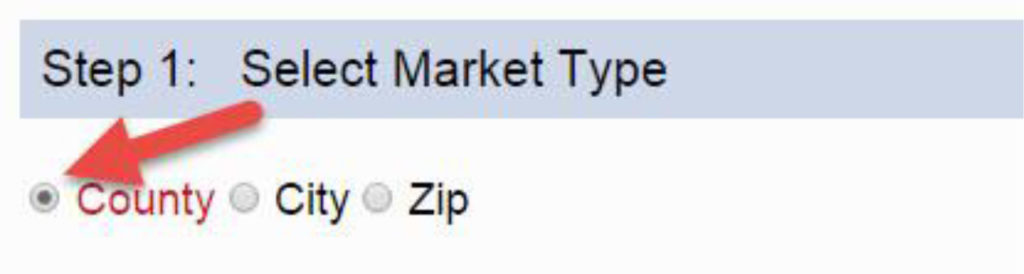
STEP TWO: SELECT SPECIFIC MARKETS
SELECT SPECIFIC MARKETS
You may select up to 5 markets (in this case, counties) using any of the 3 tabs (“By State”, “By Map”, “By Institution”)
A. To select markets by state, click on the “—Select a state –“ drop down and choose a state. This will generate a list of all the counties in the given state. Single click on the counties you
wish to include in your analysis; those counties will appear in the blue box furthest to the right.
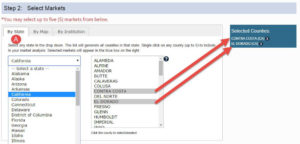
B. To select markets by map, click on the “By Map” tab. Single click on the counties you want to add to your analysis. Not sure which county you are looking at? Hover over it and text will appear above the map. As you select counties, they will appear in the blue box furthest to the right.
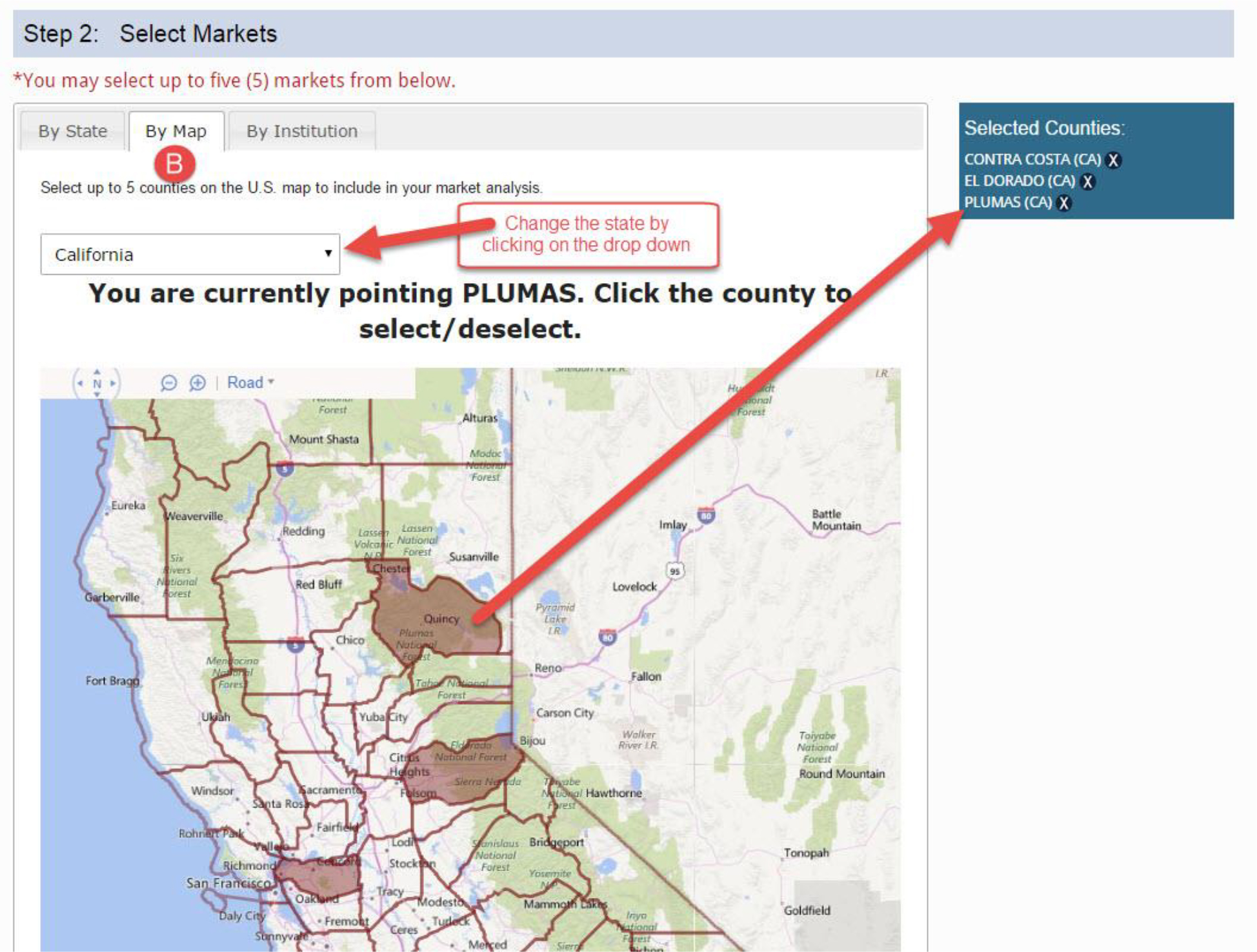
C. To select markets by institution, click on the “By Institution” tab. Type any institution name into the text field. The institution will default to your own credit union or, if you are a vendor, to Navy FCU. The list that generates represents all the counties where that institution has a branch.
TIP: The number in parenthesis next to each county represents the # of branches that institution has in that county.
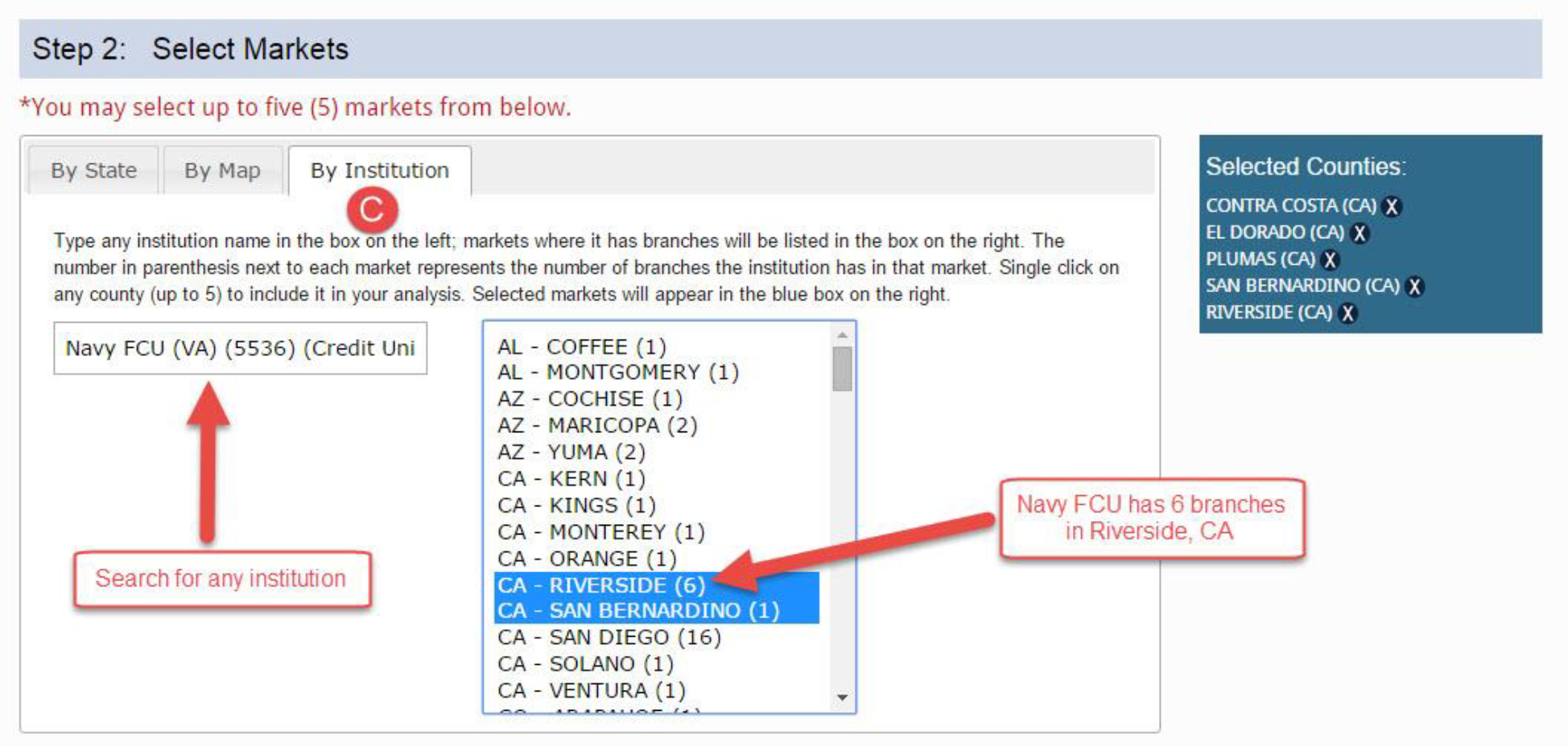
STEP THREE: GENERATE MARKET REPORT
- Click on “Analyze Selected Markets” to analyze in aggregate the market you created. Observe the institutions and deposit trends in your defined market.
- Click on “Compare Selected Markets” to conduct a side-by-side analysis of the various counties you selected.


