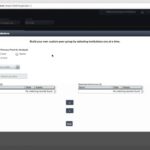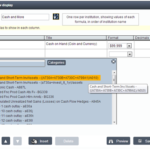Peer-to-Peer lets you import peer groups using credit union charter numbers. To do this, paste a list of all the credit union charter numbers for those credit unions you wish to comprise your group and save the file as either a .txt or an Excel file.
Important: To import a list of credit unions, include only a list of their charter numbers in your file. Do not include any header information. The list does not need to be comma delimited. It simply needs to be a single column of charter numbers.
To import peer groups, follow these steps:
- Once you have a .txt file or Excel file of charter numbers for credit unions saved on your computer, click ‘Comparison Set’ at the top of Peer-to-Peer.
- Select ‘Create New’.
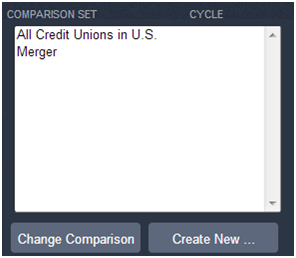
- Choose the third option that reads ‘Create a peer group by importing a file of charter numbers’. Make sure to select to use Credit Unions. Then click ‘Create’.
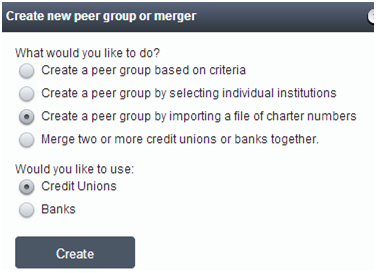
- Click ‘Choose File’ and browse your computer to select the file you saved of charter numbers. Then click ‘Load List’ to see the list of included credit unions.
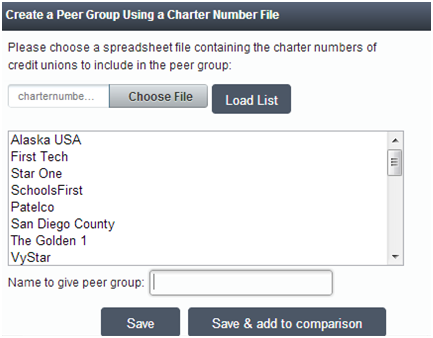
- Name the peer group and click to save it. If you want to use it as a comparison, choose to ‘Save & add to comparison’.
- The peer group can now be found on the ‘Comparison Set’ selection screen in red or under Settings-> Manage Peers.