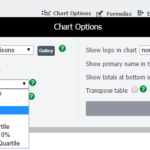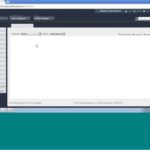Peer-to-Peer allows you to create custom formulas if you would like to analyze fields not already built together into Peer-to-Peer or if you would like to save custom ratios for easy use in future displays.
For example, you might use Member Business Loans in all of your custom displays, therefore you might want to save the formula as MBL so that you can always use this code to pull that specific formula.
To create a custom formula, follow these steps:
- Hover over Settings in the upper right hand corner of Peer-to-Peer.
- Click on My Formulas within the list of settings.
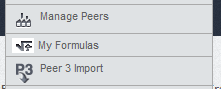
- Enter the name of your custom formula in the Name text box.
- Enter your formula in the Formula text box.
- If you would like specify a different format of your custom formula other than the default, select it in the format box.
- If you would like to specify the number of decimal places your custom formula displays in its results, enter it in the Decimals text box. If not, leave this field blank.
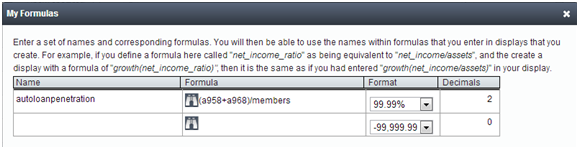
- Click Save.
Once you have created and saved your custom formula, you can use it in any custom displays that you create in Peer-to-Peer. All you have to do is type the text you named the formula and the program will register this as the formula.
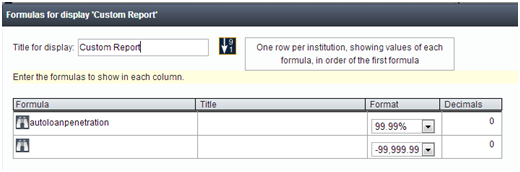
It will also be available for editing or deletion in the same place as it was created, under Settings and then My Formulas.
Note: In the custom display section, make sure to re-choose the format you would like to have the formula show.